Sometimes new/ updated software is deployed during a business day and you want to have access immediately without rebooting. This purpose of this blog post is to show end-users the simple steps needed to refresh their applications.
The instructions given in this blog post are aimed at end-users.
Locate the "Show Hidden Icons" button at the bottom right of your task bar;
Left-click the icon to show all the "hidden" icons.
Next locate the "Microsoft Application Virtualization Desktop Client" icon, this is typically box-like and yellow;
Next locate the "Microsoft Application Virtualization Desktop Client" icon, this is typically box-like and yellow;
Right-click this icon;
Select "Refresh Applications".
The refresh will typically take a few seconds but any new or updated applications will then appear under your start menu.
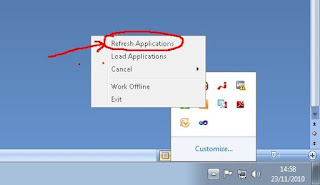
No comments:
Post a Comment